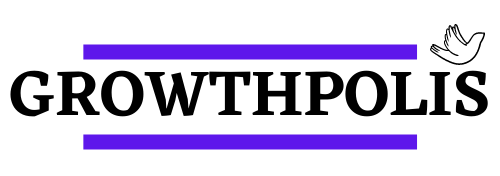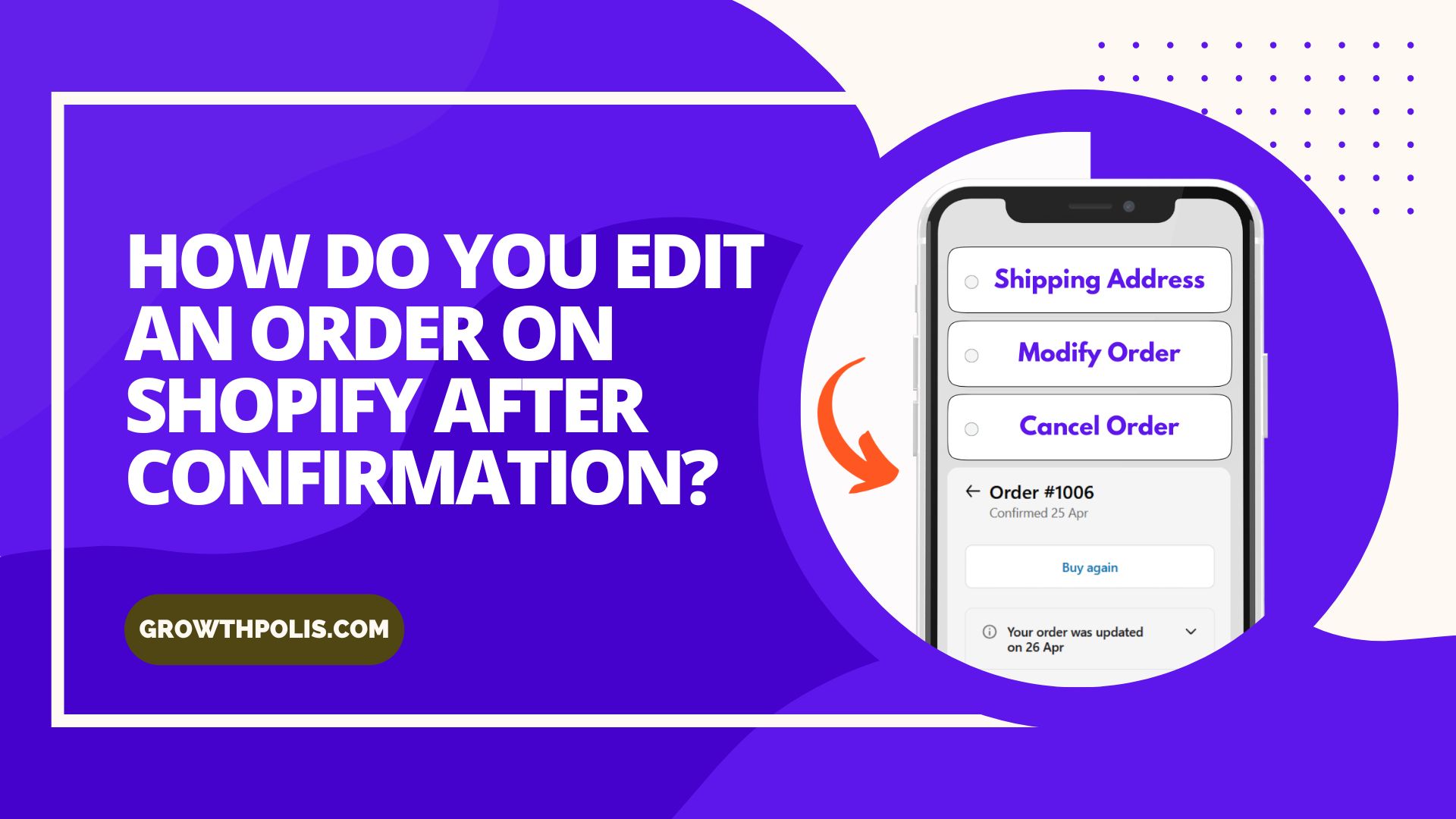Customer support tickets consume a lot of time and energy for the Shopify store. As per recent study, 93% of support emails and chats are about editing orders.
Support agents have to be available 24×7 and manually edit orders. Any delay or error leaves a bad taste in customers.
These order changes are mostly related to order cancellation, changes in shipping address, product variant, size, or quantity.
On average, each order edit takes around 8:48 minutes from understanding the issue to actually resolving it.
Customers can now make all these order changes using the Vista Order Editing App. This reduces customer support tickets, costs, and saves time. More importantly, it enhances the customer experience.
A good customer experience is priceless.
Steps to Edit Orders on Shopify
First and foremost, install the Vista Order Editing app on your store.
- Select a plan
- Activate the Vista order editing app on the “order status page“.
- Activate the Vista order editing app on the “thank you page“.
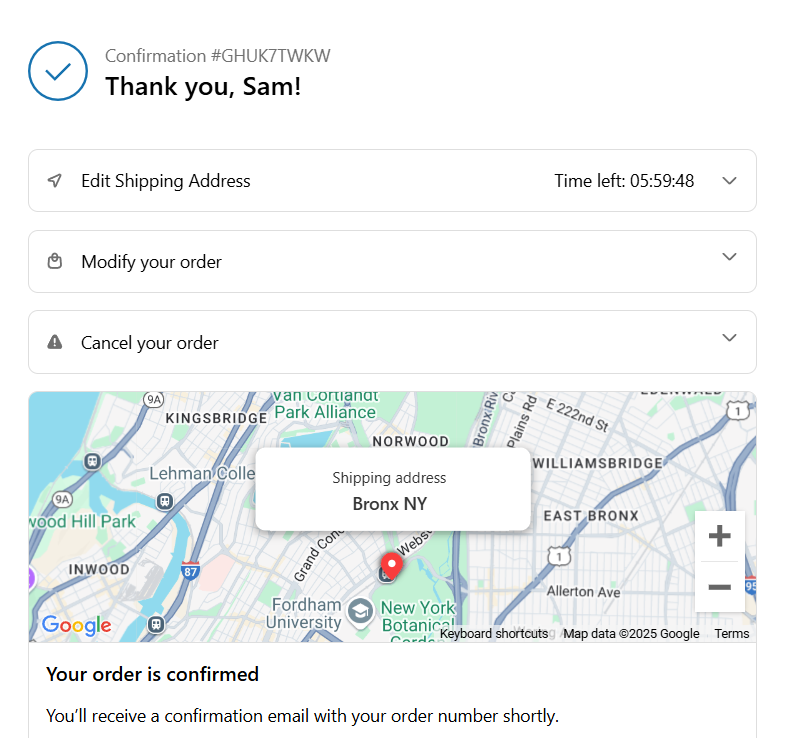
With these three steps, the store is now activated with order editing capability. The last step is to configure order editing for customers.
Features:
It is time to set the settings or features that you want to activate. The store has full control over what features of the app it wants to provide to customers.
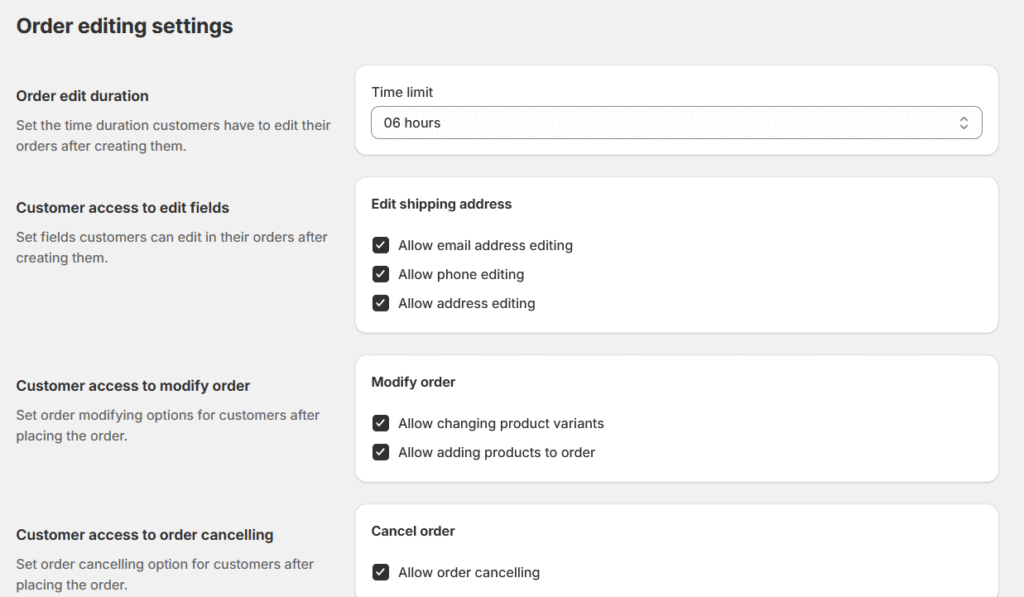
Change variants: For example, you can allow customers to change variants but want to hide adding new products.
Change order quantity: You can allow changing quantities, but disable changing shipping addresses.
Order edit duration: You can also control how long or the time duration till customers can edit orders.
Change shipping address: Requests for changing the shipping address are the most common reason for order editing. Now you have full control of whether you want to allow fully changing the shipping address or only limited fields of the shipping address.
Cancel order: Enable or disable the cancel order feature for customers.
Once you have set up the features, your customers will have an interface on the Thank You page after order confirmation as well as the Order Status page.
Download the Vista Order Editing app over here.